Home Page
When you sign in to the Kutano application you will see a home page that provides easy top level access to information that is in the system.
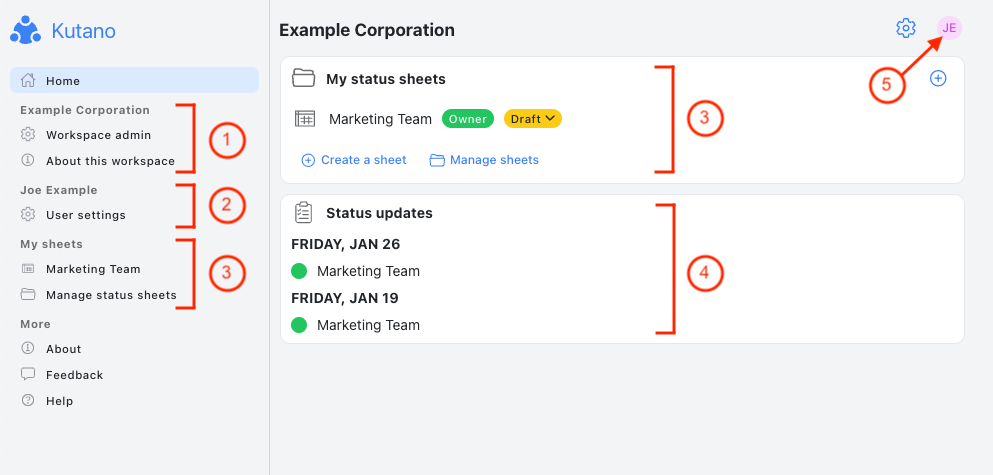
1. Workspace Section
The Workspace Section provides two commands to manage and view the workspace that you are a member of.
If you are the administrator of the workspace, you will see the ![]() button. It will allow you to manage the workspace.
button. It will allow you to manage the workspace.
Everyone in the workspace will see the ![]() button. When you click on this button, it will display high level information about the workspace including who the owner is.
button. When you click on this button, it will display high level information about the workspace including who the owner is.
2. User Section
The User Section provides you with a the ![]() button that will take you to your current User Settings.
button that will take you to your current User Settings.
3. Sheets Section
If you are a member of one or more sheets you will see a section that displays current information for all of the sheets you are a member of.
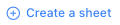 will allow you to Create a Sheet.
will allow you to Create a Sheet. will allow you to manage all of your sheet including inactive ones.
will allow you to manage all of your sheet including inactive ones.
4. Status Updates Section
In this section you will see all of the recent Status Updates for the sheets that you are a member of. If you want to see what happened in a given week, you can click on one of these Status Updates to see what everyone submitted for their updates.
5. User menu
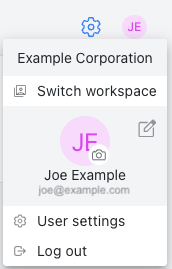
This menu provides commands to:
- Switch workspaces (for people who are members of multiple workspaces)
- Edit User Settings
- Log out