Create a Workspace
The first step in working with Kutano is to create a workspace.
The workspace provides you complete control over who is able to access the system and is your container for all of the users and sheets you want to create for you organization.
To Create a Workspace for the First Time
- Start on the home page (https://app.kutano.com)
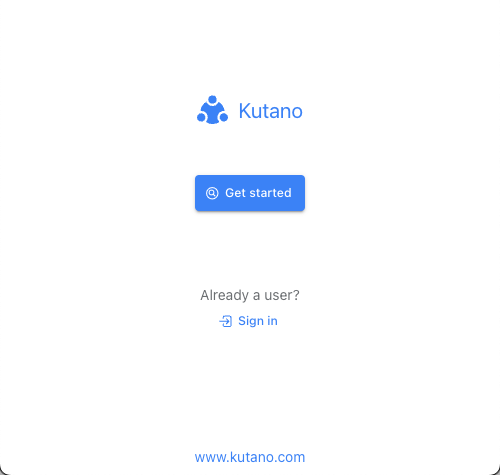
This page allows you to access any workspaces that you have already created or to create a new workspace. - Click on the Get started button
If you are Already Signed In and Want to Create Another Workspace
- At the upper right part of Kutano browser page, click on your user icon and select Switch workspace.
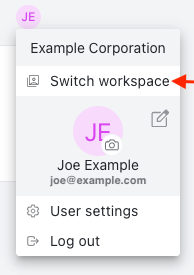
You will be taken to the list of your sessions page.
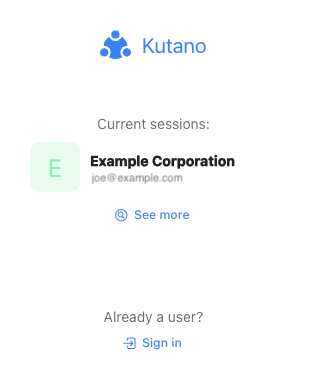
- Click on the See more button. This will bring up a dialog asking you for an email.
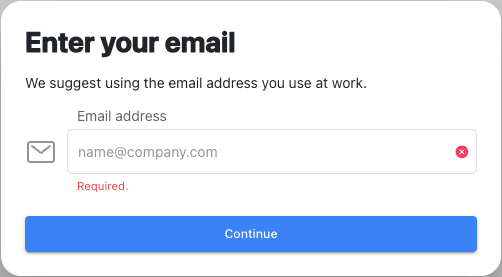
Continue Creating a Workspace
The first step in creating the workspace is to specify the email address that you will use to sign in to the system. This is typically your work email address.
- Enter your email address. Click on the Continue button. The email verification dialog will appear.
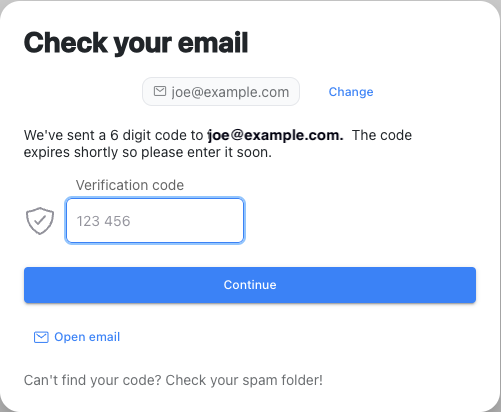
The next step is to verify that the email address is correct. In order to do this we will send you an email message which contains a verification code. This ensures that you have access to email with the specified email address. - When you receive the email, enter the verification code and click Continue.
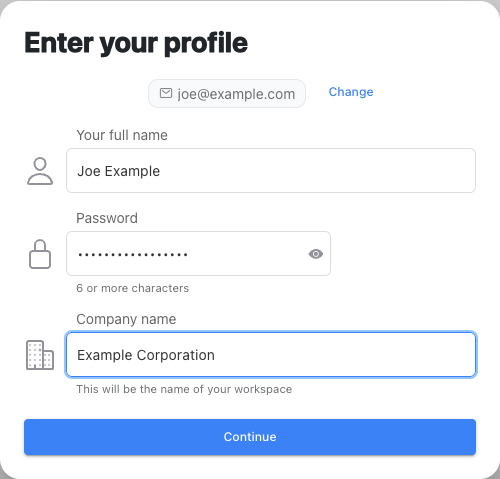
In order to create your user account you can now specify your name that will be used in your profile and also the password that you want to use when accessing the system. AlsoEnter a name for the workspace. This might be the name of your company or organization. You can always change this value later. - Enter your Profile information. Click Continue.
Now that the workspace has been created you are able to create your first sheet.
See the Create a Status Sheet page for more information on creating a sheet.